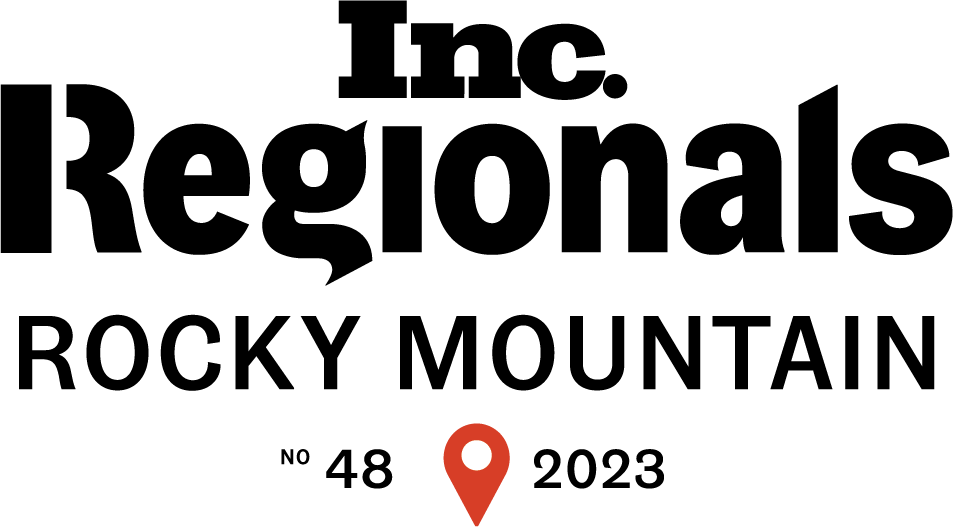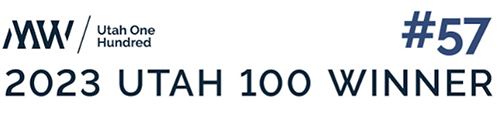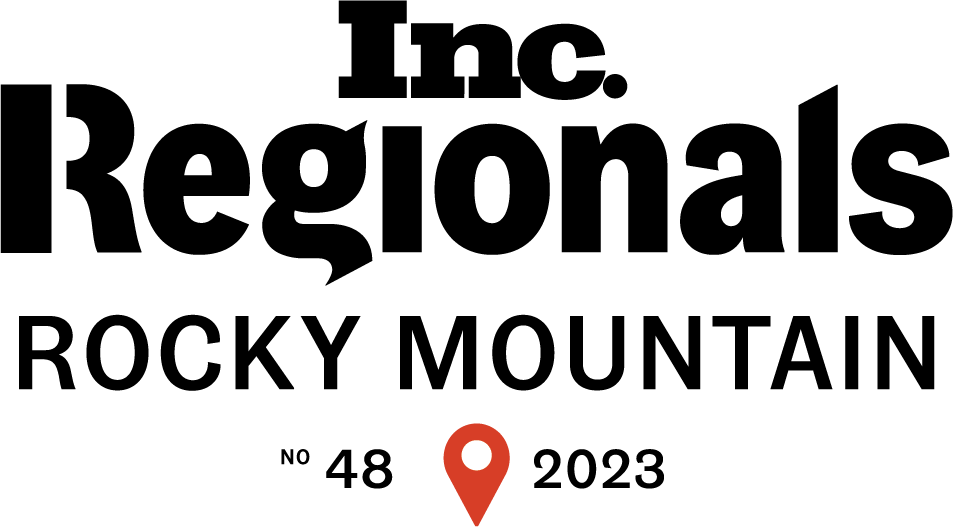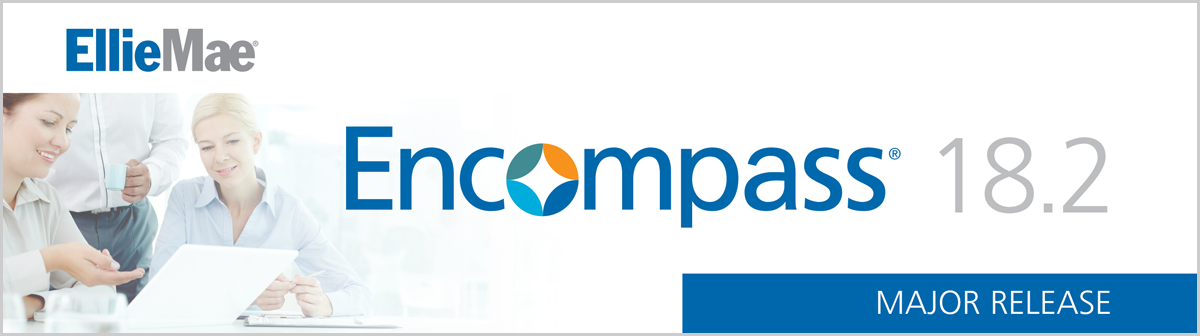
As you probably know by now, Ellie Mae is releasing Encompass® 18.2 this Saturday, April 14th, and Lender Toolkit has prepared a list of recommendations for users of this update:
New FHA Informed Consumer Choice Disclosure Setting
A new FHA Informed Consumer Choice Disclosure setting has been added to the Encompass settings (Encompass Settings → Loan Setup → FHA Informed Consumer Choice Disclosure) to enable administrators to populate default data to the loan comparison table on the Informed Consumer Choice Disclosure Tab (FHA Management Form) as needed to comply with regulatory requirements. The data is then populated to the FHA Informed Consumer Choice Disclosure Notice output form.
Recommendation:
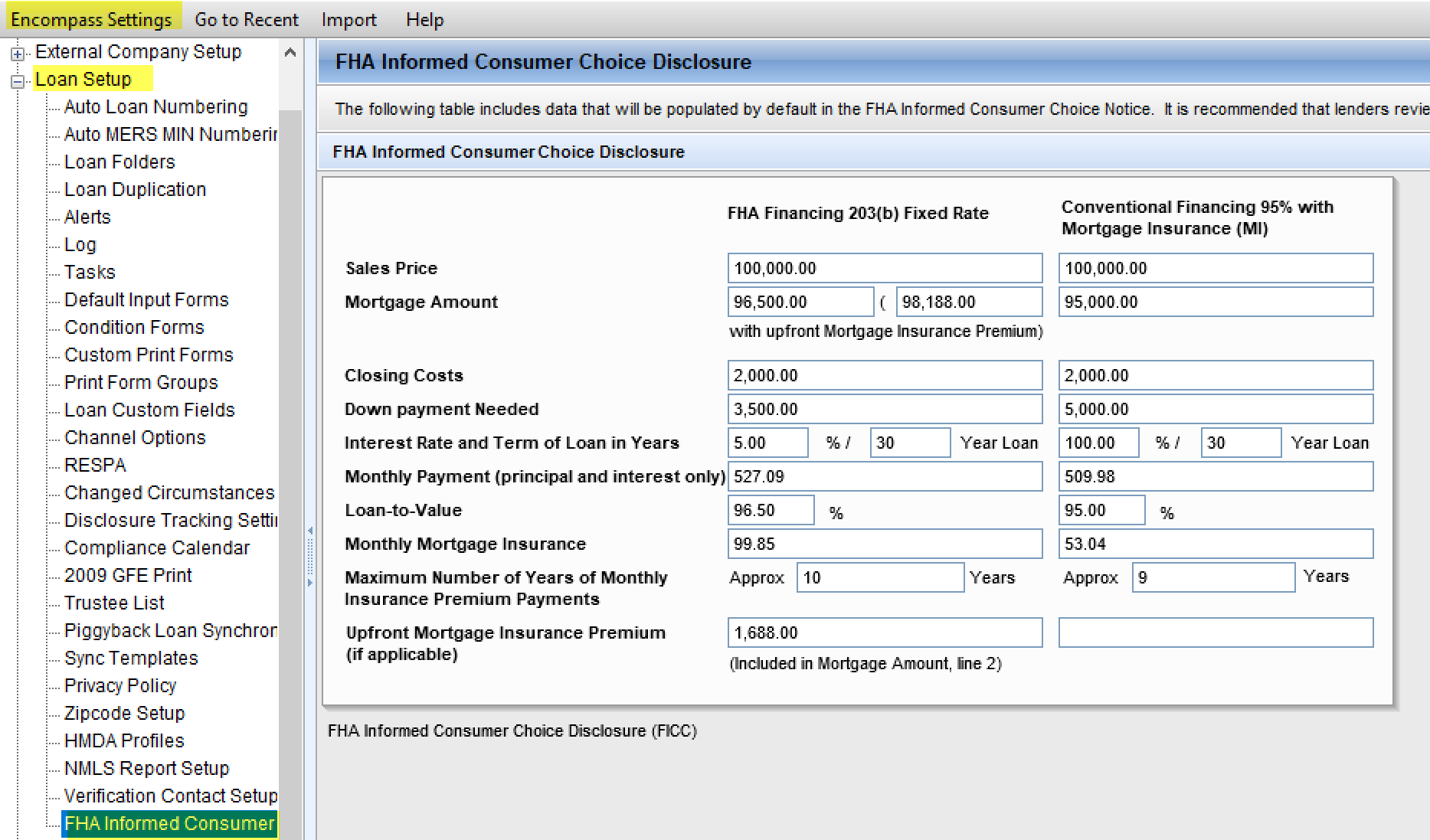
Update relevant settings within your Encompass environment. Open Encompass Settings → Loan Setup → FHA Informed Consumer Choice Disclosure. We recommend that you review and revise the data in this setting if necessary at least once a year to reflect prevailing market conditions.
Pipeline View Condition Columns Available to Display
Columns can now be added to the Encompass Pipeline and TPO Pipeline to display the number of external and internal open conditions (conditions that do not have Cleared or Waived selected on the condition details window) for conditions that are associated with the following milestones:
- Prior to Approval
- Prior to Docs
- Prior to Closing or Prior to Funding
- Prior to Purchase
- At Closing – for Post-Closing conditions only
To Add the Condition Fields to the Encompass Reporting Database:
- On Windows task bar, click the Start menu or Start icon, navigate to the EllieMae Encompass program folder, then click Admin Tools.
- Double-click Reporting Database.
- If prompted to log in, type the User ID, Password, and Server that you use to log in the Encompass as the Admin user.
- In the Fields section on the left, click the Conditions tab, then select one or more of the open conditions fields. These fields have IDs that are listed alphabetically from UWC.AC through UWC.WAIVEDCOUNT.
- After selecting fields, click the Add button the move the fields to the Selected fields section on the right.
- Click the Update button to update the reporting database.
Recommendation:
Review pipeline views and add conditions as needed.
Notes/Comments Field Added to Business Rules
A new Notes/Comments field has been added to the following business rules in Encompass Settings.
-
- Loan Action Completion
- Milestone Completion
- Field Data Entry
- Field Triggers
- Automated Conditions
- Persona Access to Fields
- Persona Access to Loans
- Persona Access to Loan Actions
- Input Form List
- Loan Form Printing
- Print Auto Selection
Recommendation:
Going forward you can add or edit comments regarding updates or add a more descriptive purpose, etc.
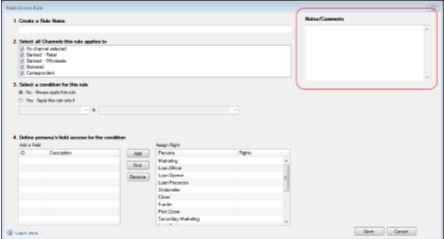
Update to Persona Access Rights for Disclosure Tracking
In order for users to have edit access to the following fields in the Disclosure Tracking Tool, their assigned persona must be configured with the Change Disclosure Information access right. If this option is not configured in their persona, these fields will be inactive for the user.
In the Compliance Timeline Section:
-
-
- Application Date
- Estimated Closing Date
-
In the Other Tracking Section:
-
-
- Affiliated Business Disclosure Provided
- CHARM Booklet Provided
- HELOC Brochure Provided
- 1st Appraisal Provided
- Subsequent Appraisal Provided
- AVM Provided
- Home Counseling Disclosure Provided
- High Cost Disclosure
-
Please note that existing logic to auto-populate these fields are not affected by this new persona requirement.
Recommendation:
Review personas in which you would like to implement this change. Once access is granted through Settings → Personas → Forms/Tools Tab → Tools, the fields shown below will be editable for that persona.
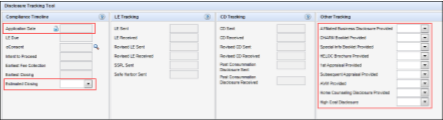
Additional Permission Rights to Cure Variance in Personas
For users assigned with a persona that does NOT grant permission to cure variance issues on the Fee Variance Worksheet, they will see the following new behavior on the Fee Variance Worksheet and Closing Disclosure Page 1 in Encompass:
-
-
- All of the fields in the Tolerance Cure section of the Closing Disclosure Page 1 will be inactive, including the Lock icon for the Required Cure Amount field.
- All of the fields in the Tolerance Cure section of the Fee Variance Worksheet will be inactive, including the Lock icon for the Required Cure Amount field.
- The Cure Variance button provided in the Good Faith Fee Variance Violated alert message will be inactive. Note that this is existing behavior that was in place in prior versions of Encompass®.
-
These cure variance options are enabled for users with personas where this Cure Violation option is selected in the Personas Tool.
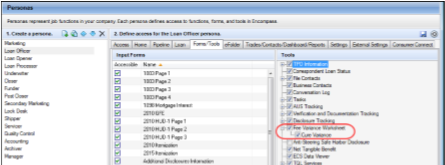
Recommendation:
Review personas in which you would like to implement this change. When this option is enabled for that persona, users will have access to all of the fields in the Tolerance Cure section of CD Page 1 and the Fee Variance Worksheet. The Cure Variance button will also be enabled. If you have some users that share the same persona, but you do not want them to have access to Tolerance Cure fields, you will need to create another persona with access to this feature.
TPO Settings and Webcenter Provisioned
To eliminate confusion for TPO Connect customers, TPO WebCenter Site Management setting will only be displayed if:
-
-
- Encompass TPO Connect has not been provisioned
- Encompass TPO WebCenter is provisioned
-
Recommendation:
You can look in Settings>Personas>Select Persona>External Settings tab. If the “TPO WebCenter Site Management” setting does not display, then Encompass TPO WebCenter has not been provisioned. For questions around provisioning we recommend that you contact your EllieMae Account Manager.

TPO Connect Status Fields in Reporting Database
The Log.MS.TPOConnectStatus field has been added to the Milestones tab in the Reporting Database. When this field is included in reports, TPO Connect users can view the status of their loans at each milestone and their current stage in the loan process. This field is a virtual field and in order to add this field to the Selected Fields list in the database, a milestone to be associated with the field must be selected.
Recommendation:
Review current reporting database setting and add the Log.MS.TPOConnectStatus field if you want authorized users to be able to view the status of their loans at each milestone and current stage in the loan process.
To Add this field to your Encompass Reporting Database:
-
-
- Open your Windows task bar, click the Start menu or icon, navigate to the EllieMae Encompass® program folder, and then click Admin Tools.
- Double-click Reporting Database.
- In the Fields panel on the left, click the Milestones tab.
- Click to select Log.MS.TPOConnectStatus in the list, then click Add.
- When you click Add, you will be prompted with the Select Milestone Name pop-up. Click to select the milestone that you want to associate with the field selected, then click Select.
-
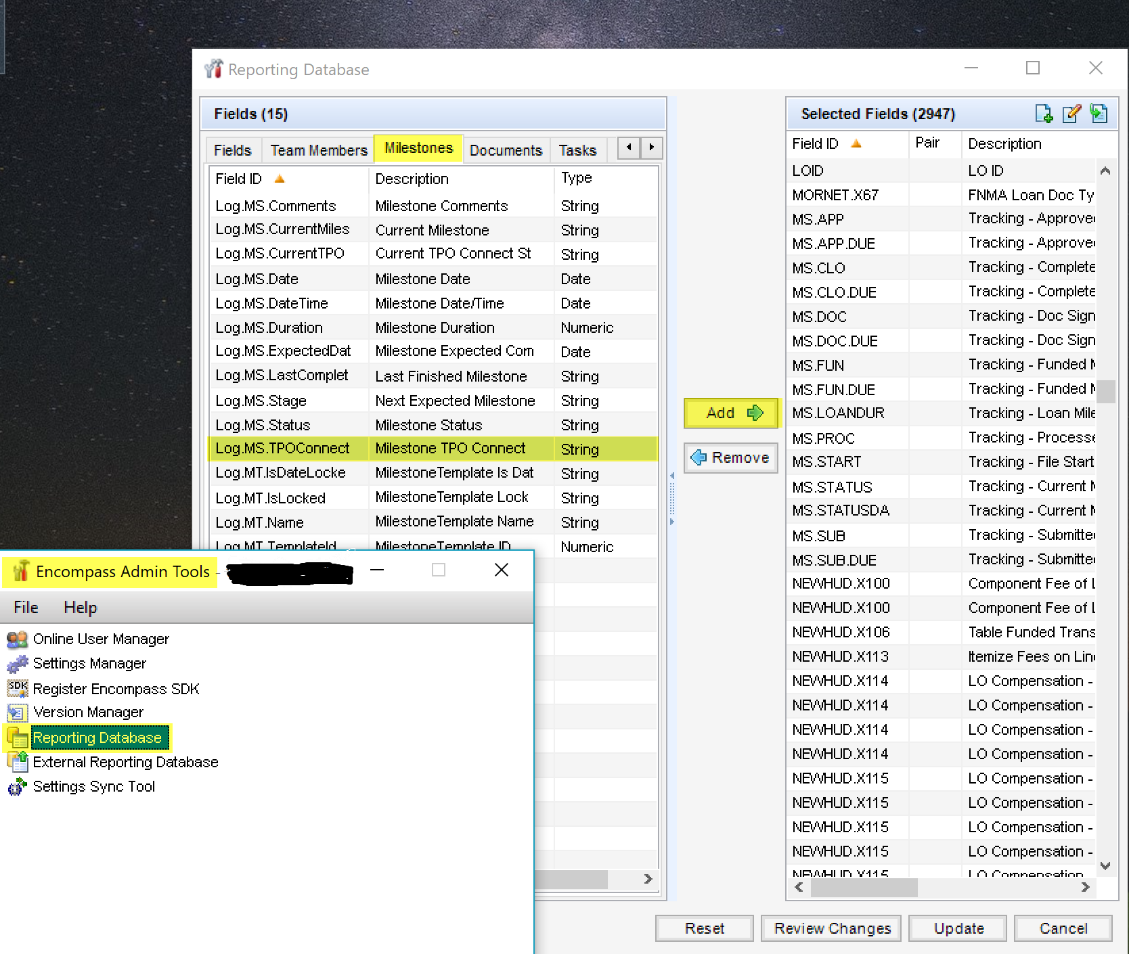
eFolder and Status Online Email Templates
Email templates used when sending email notifications from the eFolder and for Status Online updates, have been updated. The changes enable the recipients full name to be inserted into templates use for loans originated via an Encompass® Consumer Connect website. Previously templates were limited to fields that displayed either the borrower or co-borrower name. This change enables co-borrower who utilize a Consumer Connect website, and who share an email address, to receive email notifications that dynamically insert the name of each borrower, rather than inserting the same borrower name in both emails.
Recommendation:
Review your templates and create new templates for use with Encompass® Consumer Connect loans as needed.
-
-
- Templates created with the Consumer Connect option will have the Recipient Full Name field available in the list of Commonly Used Fields that can be inserted into a template.
- Templates created with the Non-Consumer Connect option will not have the Recipient Full Name field available in the list of Commonly Used Fields.
- The remaining Commonly Used Fields are available in both types of templates.
-
If you insert the Recipient Full Name field into a Consumer Connect template and then try to change it to a Non-Consumer Connect template, a warning message states that you cannot change the Loan Source to Non-Consumer Connect when the template contains the Recipient Name field.
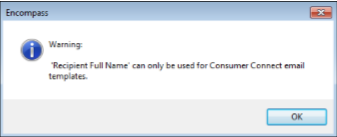
Diagnostic Mode Enhancements – HELP
The following enhancements have been made to the JIT Logger are being introduced in 18.2:
-
-
- In 18.1 the new Diagnostic Mode – Just in Time option was introduced for admin users to access in the Encompass® Help menu and perform application logging in real time. At that time, the JIT log file that is transferred manually to the Ellie Mae Customer Support team for them to analyze could contain sensitive Personally Identifiable information that was displayed in plain text and not masked or otherwise obscured. Starting in 18.2, the PII information in these log files is now masked in order to keep this information secure. Instead of plain text, this information is now displayed as a series of special characters.
- Genuine Channels are now recorded in the JIT Logger log files. These logs indicate system connectivity status and are created when a GCTrace is added to your system registry.
- A new Clear Log button has been added to the JIT Logger user interface. Click this button to clear the log with having to restart Encompass. Assuming the JIT Logger was monitoring your system previously or if there were errors indicated in the log, clicking the Clear Log button gives you a blank log file to start logging with.
-
Recommendation:
Be aware of this new feature if you run diagnostic mode.
EPPS Program Grid
In the Encompass® 17.3 release, the Select EPPS Loan Programs grid on the Correspondent Trades Details tab was introduced but was not exposed to the Encompass® SDK. This enhancement exposes the table to the SDK, as well as the EPPS Loan Programs Table setting, which maintains the grid on the Details tab.
Recommendation:
If you have any SDK programs or plugins that affect EPPS, you should review the code to determine if revisions are needed.
TPO Connect Items in SDK
The Log.MS.TPOConnectStatus field and Log.MS.CurrentTPOConnectStatus fields are virtual fields that are now available for administrators to add to their Reporting Database so they can monitor the status of Encompass TPO Connect loans in terms of what milestone the loan is currently at in the loan process. The Encompass® SDK has been updated to include these fields as a Property and can now be applied via the SDK.
In addition, both fields have also been added to the MilestoneEvent object for accessibility via the SDK.
Recommendation:
If you have any SDK programs or plugins that affect TPO Connect, you should review the code to determine if revisions are needed.